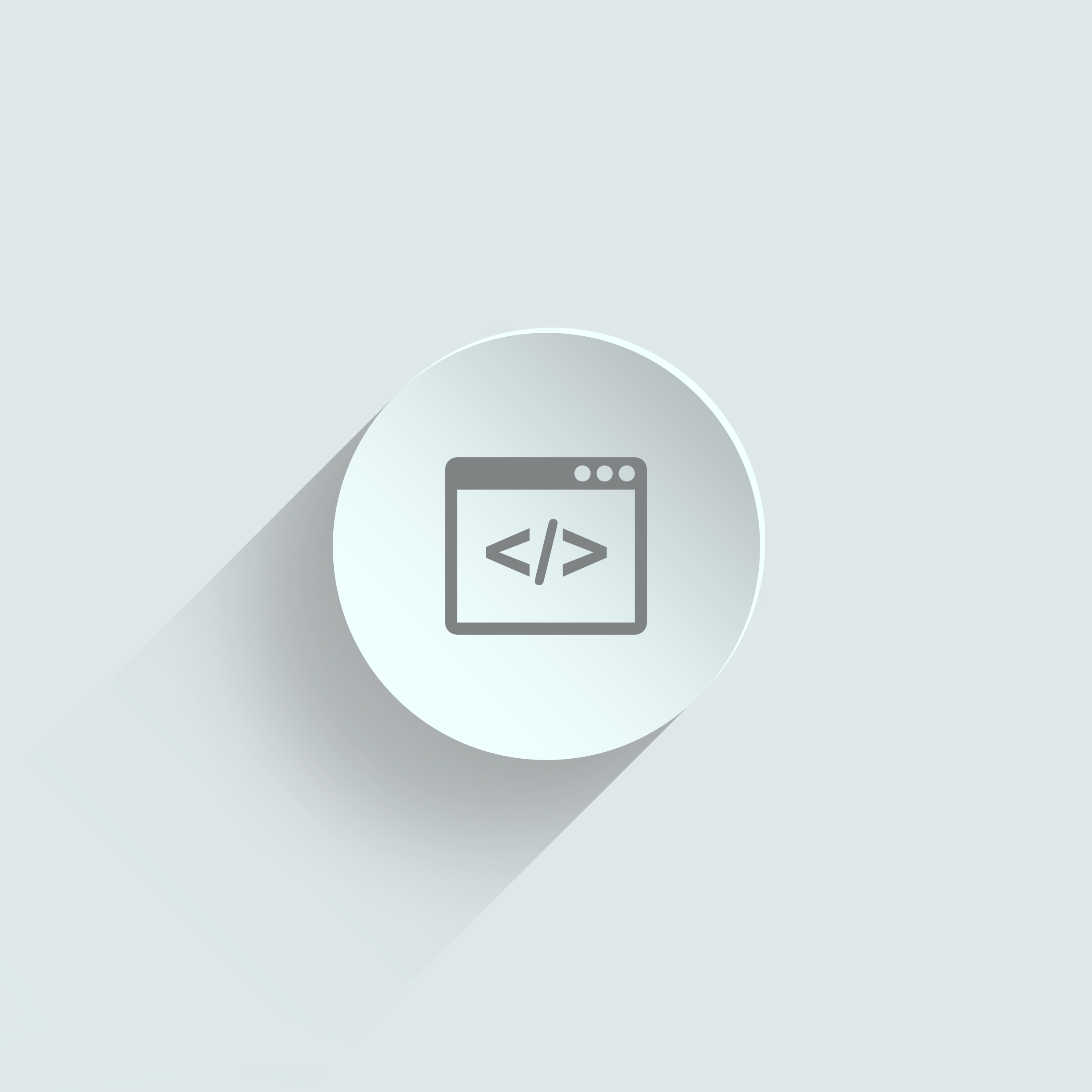To Be Develop
Configuring Automatic Firewall Rules with UFW 본문
Configuring Automatic Firewall Rules with UFW
Overview
In this guide, we'll delve into setting up automatic firewall rules using ufw (Uncomplicated Firewall) on a Linux system. ufw provides a user-friendly interface for managing netfilter firewall rules and is widely used due to its simplicity and effectiveness. Automating firewall rules with ufw is crucial for maintaining security by ensuring that necessary ports are open while blocking unauthorized access.
Step-by-Step Guide
1. Installing ufw
First, ensure that ufw is installed on your system. If it's not installed, you can install it using your package manager. For example, on Debian-based systems (like Ubuntu), you can install it with:
sudo apt-get update
sudo apt-get install ufw2. Enabling ufw
After installation, enable ufw:
sudo ufw enableThis will activate ufw and set it to start on boot.
3. Adding Rules
Now, let's add some rules to ufw. Rules can be added based on services or specific ports. For example, to allow SSH connections (port 22):
sudo ufw allow sshTo allow HTTP traffic (port 80):
sudo ufw allow httpTo allow HTTPS traffic (port 443):
sudo ufw allow https4. Checking Status
You can check the status of ufw to see which rules are currently applied:
sudo ufw status verboseThis will display the status of ufw along with the rules.
5. Enabling Logging
Logging can be enabled to monitor ufw activity. This helps in troubleshooting and monitoring potential threats:
sudo ufw logging onLogs are stored in /var/log/ufw.log by default.
6. Creating Custom Rules
You can create custom rules for specific applications or scenarios. For instance, to allow a specific IP address to access SSH:
sudo ufw allow from 192.168.1.100 to any port 22Replace 192.168.1.100 with the actual IP address.
7. Deleting Rules
To delete a rule, specify its number from the ufw status numbered command and use delete:
sudo ufw delete 3Replace 3 with the actual rule number.
Challenges and Solutions
Challenges:
- Complex Rules: Creating rules for complex scenarios involving multiple ports or IP ranges can be challenging.
- Service-Specific Rules: Ensuring that rules for specific services are correctly configured without disrupting functionality.
- Logging and Monitoring: Setting up effective logging and monitoring to detect and respond to potential threats.
Solutions:
- Documentation and Examples: Refer to the official
ufwdocumentation and community examples for complex rule configurations.
Testing and Validation: Test rules in a controlled environment before applying them to production systems to avoid disruptions.
Monitoring Tools: Utilize monitoring tools like
fail2banalongsideufwto enhance security by dynamically blocking malicious IP addresses.
Conclusion
Setting up automatic firewall rules using ufw provides a robust way to enhance the security of your Linux server or workstation. By following the steps outlined above, you can effectively manage and automate firewall configurations to allow legitimate traffic while protecting against unauthorized access. Always refer to the official documentation and community resources for the most up-to-date information and best practices.
References
'dev' 카테고리의 다른 글
| 자동화된 방법으로 rmmod를 사용하여 커널 모듈을 제거하는 방법 (0) | 2024.07.28 |
|---|---|
| Configuring Automatic Firewall Rules with UFW (0) | 2024.07.28 |
| 자동화된 코드 품질 분석을 위한 Rundeck과 SonarQube 연동하기 (0) | 2024.07.28 |
| 자동화된 코드 품질 분석을 위한 Rundeck과 SonarQube 연동하기 (0) | 2024.07.28 |
| 자동화된 초기 램 디스크 생성 dracut을 사용하여 (0) | 2024.07.28 |